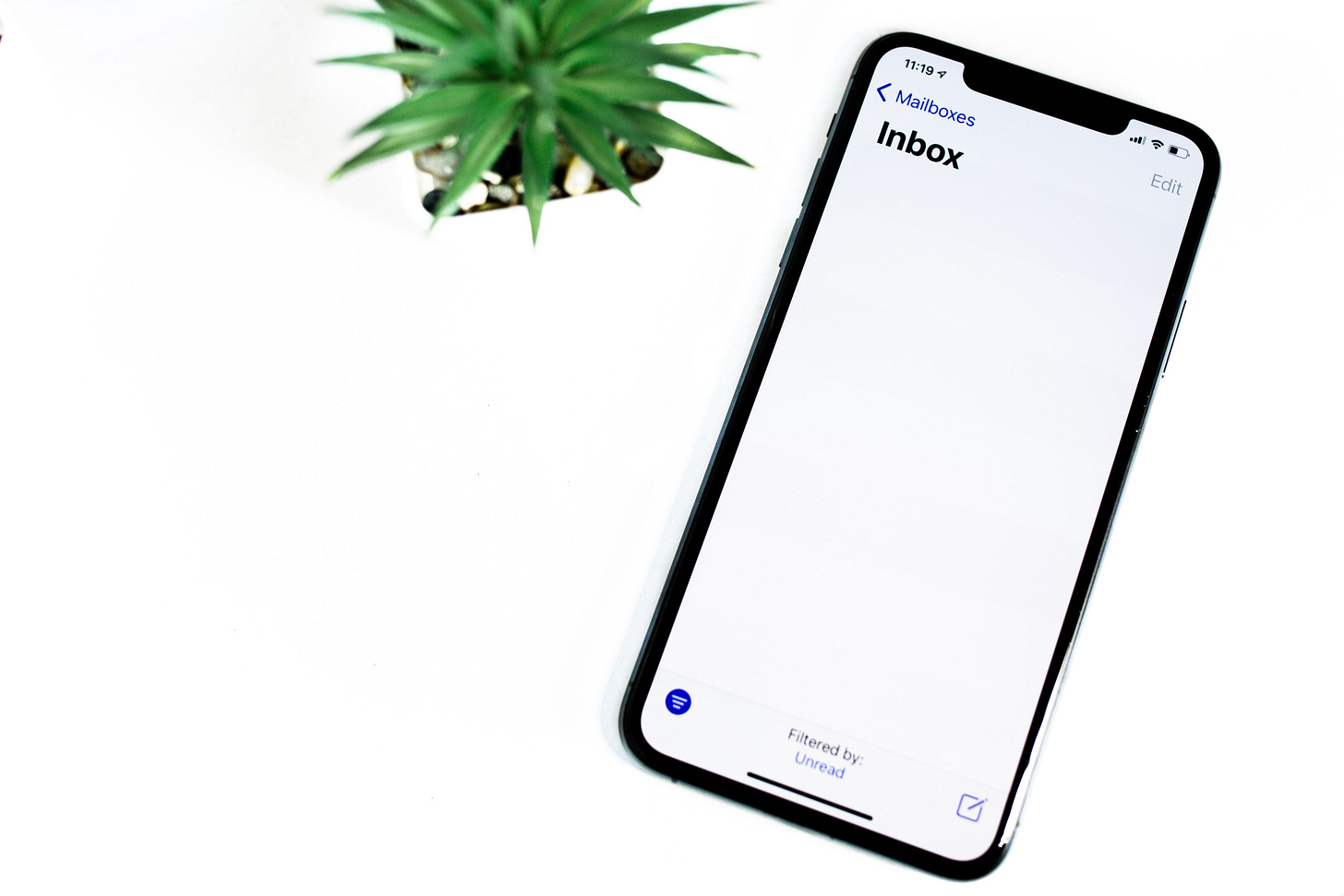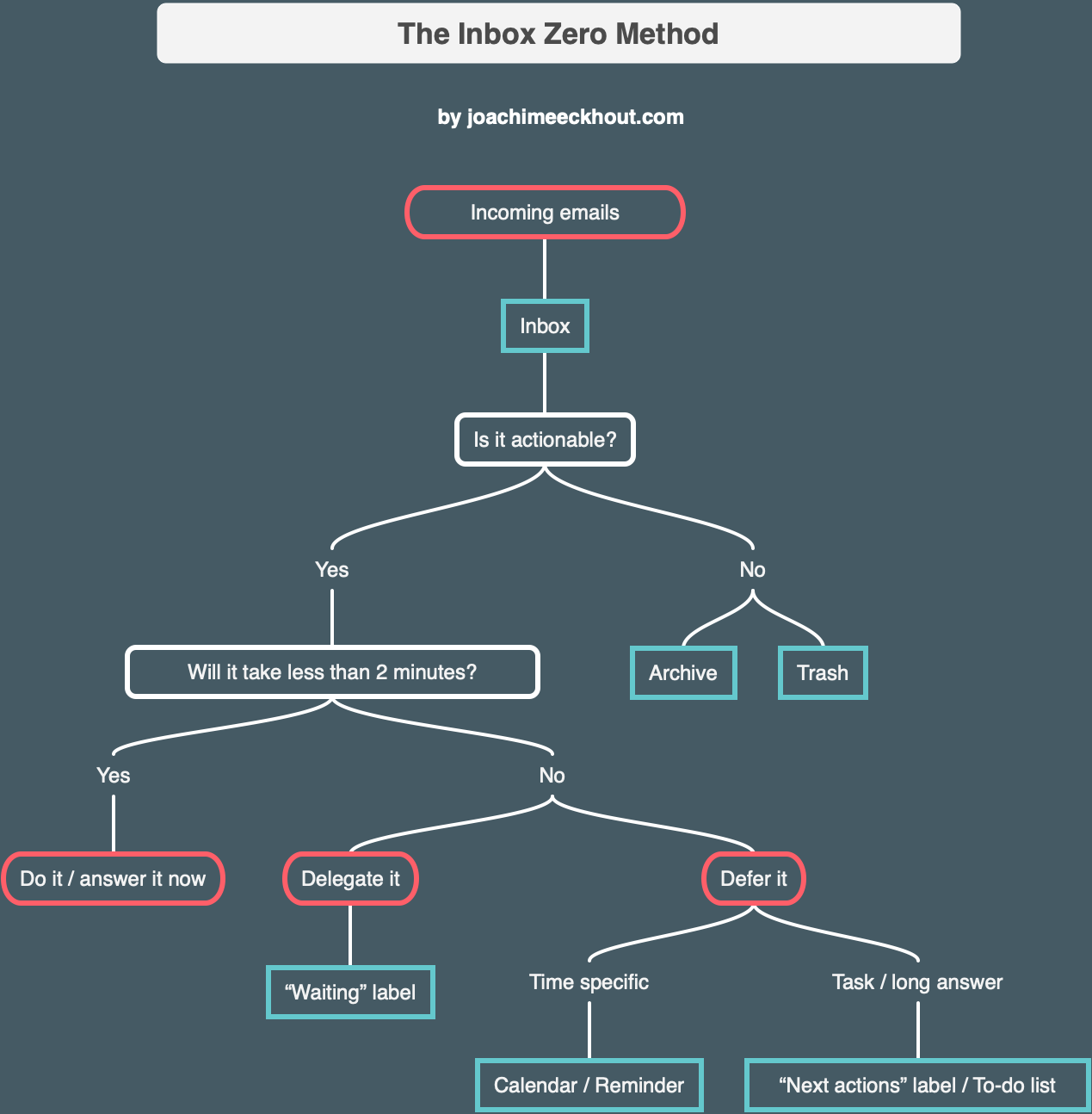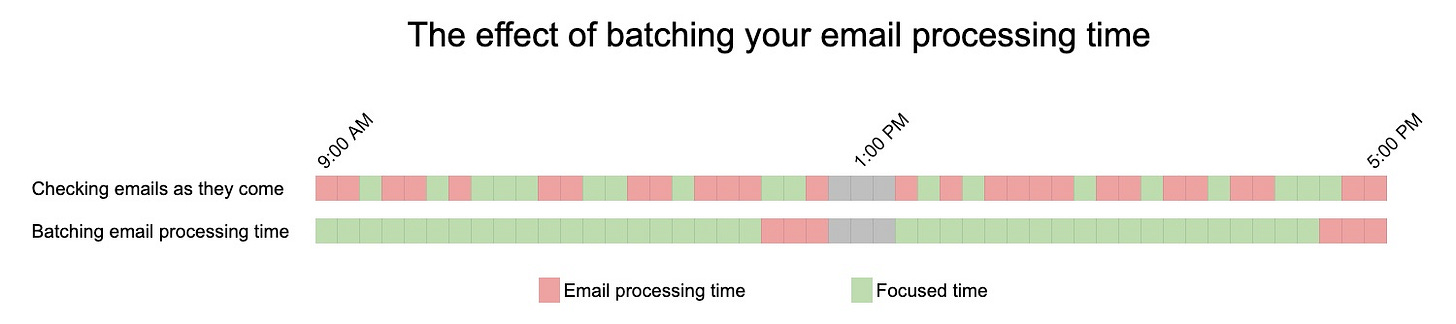Master Your Emails: How to Reach Inbox Zero Every Day
Reclaim 55% of your time with a simple workflow
Average workers spend 28% of their time reading and responding to emails. If you work 40 hours per week, that’s more than 11 hours spent only on emails! Another source says that only 38% of all emails are important or relevant, meaning that on the 11 hours spent on emails, about 7 hours could be avoided. 7 hours per week wasted on emails, that’s almost a full workday.
When I saw these numbers, I decided to dig a bit more into this topic. Some researchers found that it takes 64 seconds to recover from an email interruption. Nowadays, we receive an average of 120 emails per day, or 15 emails per hour for a typical 8-hour workday. If you let each and every email interrupt you, that’s 16 minutes per hour wasted in attention recovery or basically 27% of your working time!
Let’s add up the time you’re really spending on emails:
28% on reading/answering
+ 27% on attention recovery
= 55% of your total working time is spent on emails
Ouch, that’s more than half of your time!
So here are my thoughts on the email problem:
We spend too much time reading and answering emails that are not important.
We let emails interrupt us too often and lose a lot of time in attention recovery.
We are never deeply focused because of the two points above.
The solution: Inbox Zero!
When applied properly, Inbox Zero will help you:
Reduce the time you spend on emails
Increase your responsiveness and reliability
Allocate more time to big tasks
What is Inbox Zero?
Inbox Zero is an organization method that consists of systematically emptying your email inbox each time you check your email — without leaving anything unanswered or unsorted. Sounds easy, right? If you think so, just go to your inbox and check the number of emails in your inbox. Now take it down to zero. Done? Not so easy, right?
This simple action of archiving emails can be challenging for many people. Nobody teaches us to use the inbox as a temporary storage place. But the inbox isn’t built to keep emails indefinitely.
Just think about this: do you leave your postal mails in the mailbox? No, of course not! You take them out, read them, trash the ads, answer what needs to be answered, and archive what needs to be kept. Why don’t you do the same thing with your email? After all, emails are just a digital equivalent of your postal mails. The proof is that all email services work like a mailbox: they have an inbox for incoming messages, a bin to trash them, and an archive button to store them.
Inbox Zero offers a solution to finally use your emails the right way and save a ton of time thanks to a simple workflow.
The initial setup
If it’s the first time you’re trying to reach Inbox Zero, you will have to do some spring cleaning. At this point, you have certainly accumulated a ton of emails in your inbox, and trying to sort them all will be too complicated. You have to make a clean cut and start fresh.
This initial setup will only take you one to two hours. After that, you will be in control of your emails. Here are the steps to setup Inbox Zero:
Connect to your email service and select all emails
Unselect the 30 most recent emails
Archive the rest
The 30 most recent emails will be used as training to learn the Inbox Zero workflow. It’s an arbitrary number, but I recommend sticking to it. Emails that are already older than this will most likely never be answered anyway. Also, don’t be afraid about losing important information. Emails in your archive can easily be found using the search option (which is found on top of your screen in Gmail).
The last step in the initial setup is to create two folders (or labels in Gmail): “Waiting” and “Next actions.” The “Waiting” folder will be used to keep track of emails that need an answer or the completion of a task by someone else. “Next actions” will be used to keep emails that need you to complete a task or write a long answer. Later on, I’ll explain how to use these folders.
Inbox Zero’s workflow
Now that your inbox contains only the most recent emails, we can start applying the Inbox Zero workflow as described below.
Reading an email and coming back to it later is a waste of time, as you duplicate the time it takes to sort it out. With Inbox Zero, each new email should go through this workflow as soon as you open it. If you do this, you are sure that each email has been answered, trashed, archived, or turned into a task.
To train, you can try using your 30 most recent emails with this workflow. Below are some indications to help you understand better the workflow:
Actionable emails: The first question to ask about a new email is if its content is actionable. An actionable email means that you can do something with it, like answering it or creating a task from it. If it’s not actionable, you only have two viable options: trash it or archive it. Only use the archive if this email could be useful to you later. All the rest should be trashed so you can keep your email storage low and search results cleaner. Don’t worry about archiving emails — they can be found later with the search option.
2-minute rule: If an email or related task takes less than 2 minutes to complete, you’d better do it right away. This is a concept directly inspired from the Getting Things Done method, which I also wrote about. Why 2 minutes? Because it takes less time to do it now than the time it takes to organize it and come back to it later. This doesn’t have to be strictly 2 minutes; it can also work if you do it in 3 to 5 minutes. This technique should be used for all emails, even if the answer is not urgent. If an email you send needs a reply, sort it into the “Waiting” folder.
Delegate or defer: If an email is actionable but takes more than 2 minutes to complete, you have two options: delegating it or deferring it. In the case of delegated emails, always put them in the “Waiting” folder once you’ve answered them. This will help you keep track of potential follow-ups you need to do. If the email leads to a meeting or a specific time in your agenda, create an event in your calendar, then archive the email. Last, if an email requires you to complete a task or write a long answer, create a task in your to-do list. I also recommend putting the email in the “Next actions” folder and archiving it so it doesn’t show in your inbox. Keeping an email in your inbox defeats the purpose of this method. I know it’s tempting to keep email that requires your attention in your inbox, but trust me, this will lead you back to a full inbox.
Review weekly: By now, you should have a few emails sorted in your “Waiting” and “Next actions” folders. These folders keep the most important emails under your radar, but they are not a long-term archive. These labels should be reviewed and updated on a weekly basis. Once a week, go through the “Waiting” folder and follow up on all tasks or emails that are not answered. If an email is completed, remove it from the folder (it will go into your archive). Similarly, go through your “Next actions” label and remove what’s done. Make sure emails are not staying in the “Next actions” folder too long. If they do, it certainly means that the answer or related task is not important and you should consider removing it from your priorities. With a short weekly review of these two folders, you can be sure that tasks will be completed.
That’s pretty much it. Congrats, you have reached Inbox Zero! Once you went through the training with your most recent emails, you should have a good grip on the workflow. Now, apply this process to all incoming emails and you can be sure that you will never miss anything again.
Reduce your email time to one hour per day
Inbox Zero streamlines the way we interact with emails. Using this workflow will make you more efficient at reading and answering your emails, but it’s not enough to drastically reduce your time on emails. Remember the numbers I shared at the beginning of this post: you spend around 55% of your time on email, or 22 hours per week. With Inbox Zero alone, you can already halve it, but changing your email habits can reduce it even more. I spend less than one hour per day on emails (that’s around 80% less than the average person). But that’s not due to Inbox Zero alone. Below are some techniques you should consider if you want to spend as little time as possible on your emails.
1. Batch your email time
Thanks to the Inbox Zero workflow, you should be able to handle incoming emails in batches. This is a life changer if you are used to checking your emails every ten minutes. From now on, you can check your email only 1 to 3 times per day and use the rest of your day on real tasks.
The reason this technique works is because you now have a systematic way of collecting, organizing, and activating emails. Each time you connect to your email service, run all new emails through the Inbox Zero workflow. Once it’s done, your inbox will be empty and everything that was in it will be answered, organized, or archived.
It’s useful to define in advance when you will check your emails. For instance, it could be before lunch and before leaving the office so people can work on your email in the afternoon or the following morning.
One piece of advice, though: don’t check your emails first thing in the morning. When you start your day, you are at your peak energy level, and it’s better to tackle a big task than use your brain on processing tasks.
2. Remove notifications
I’m certainly not the first to tell you that you have to remove email notifications from your phone and computer! Our devices are constantly trying to grab our attention, and if you let them, you have no chance of winning. The problem with notifications is that they play with a social anxiety called “fear of missing out” (FOMO). You keep them because you are afraid of missing an urgent email. Here’s a tip for you: most of your emails are not urgent, and if they are, someone will find another way to grab your attention.
Email notifications, and notifications in general, are a real social disease. People can’t stop “working” or “feeling busy” because they are constantly bombarded by work-related notifications, but the solution is so easy! Go to your device settings and just deactivate them. Also remove any visual cue like the red dots on iOS and Mac apps — they are another form of notification that will also grab your attention as soon as you see them. If you want to spend less time on emails, don’t let them interrupt you.
3. Stop sorting your emails into folders
Are you proud of your super well-organized email folders? I have bad news: it’s a pure waste of your time! Email services have really reliable search engines (if you use Gmail, remember that Google is behind it). They can find any emails in no time — way faster than the time you will spend on saving emails in a folder and finding them again.
Just try it: type an email subject or the name of someone in the search bar of your email provider, and I’m sure you’ll find anything you want. Stop sorting your emails into folders; they are just a “feel good” procrastination method.
4. Reduce the back-and-forth
A common issue with emails is back-and-forth communication. The most common case is trying to schedule a meeting over emails. It’s typical to send 3 to 5 emails before finding a time slot that works for both the sender and the receiver. This back-and-forth communication can be reduced with a simple technique called “If…Then.” For example, instead of writing, “Can you meet at 4:00 p.m. tomorrow?” you could write, “Can you meet at 4:00 p.m.? If not, then please advise three other times that work for you.” This simple technique can be used in many contexts and save you a lot of time. It also works really well for task delegation (“If you can’t do Option 1, then do Option 2.”).
Another alternative for scheduling meetings is to use an app like Calendly that lets other people pick up a time in your agenda. It’s even faster and only requires you to send a link — the software does the rest for you.
The benefits of reducing your time on emails
Thanks to Inbox Zero, you will be able to:
Increase your responsiveness and reliability by systematically answering emails that need an answer.
Focus more often on big tasks by batching your time spent on emails.
Create a feeling of accomplishment by having an empty inbox every single day!
What would you do with several additional hours per week? I’m sure you can already imagine all the benefits. All it takes is some courage to archive this overloaded inbox and the workflow described in this post.
Do you like this post? Subscribe to my newsletter and be the first to receive my next article.
Photos by Solen Feyissa and Jason Hogan.